As a modern home or office user, you rely heavily on your printer to get essential documents, presentations, and images on paper. However, nothing can be more frustrating than realizing that your Brother printer is offline, rendering it useless. In such situations, it’s crucial to understand the potential causes and explore effective solutions to restore your printer’s functionality and maintain seamless workflow.

Image: www.slideshare.net
Determining the Root of the Problem
Before diving into troubleshooting steps, it’s essential to identify why your Brother printer is offline. Some common causes include:
-
Physical connection issues: Ensure the printer is properly connected to your computer via USB cable or wireless network. Check for loose cables or disrupted Wi-Fi signals.
-
Printer settings: Verify that the printer is set as the default printing device and configured with the correct port settings.
-
Outdated drivers: Install the latest drivers for your specific Brother printer model to ensure compatibility with your operating system and optimize functionality.
-
Paper or ink issues: Check if the printer has sufficient paper and ink cartridges installed. Replace empty cartridges or add paper to the tray as needed.
-
Printer errors: Your Brother printer may display specific error messages on its screen. These messages often provide valuable clues about the problem and potential solutions.
Troubleshooting and Recovery Techniques
Once you’ve identified the probable cause of your Brother printer being offline, follow these steps to troubleshoot and resolve the issue:
-
Restart the printer and computer: Turn off and unplug both the printer and computer. Wait a minute, then plug them back in and restart them. This simple step can often resolve temporary glitches.
-
Reconnect physical connections: If using a USB cable, disconnect and reconnect it at both ends. For wireless connections, disable and re-enable the Wi-Fi connection on both the printer and computer.
-
Configure printer settings: Go to your computer’s control panel or system preferences and select the “Printers” or “Scanners & Printers” section. Ensure your Brother printer is selected as the default printing device. Check the port settings and make sure they match the printer’s connection type (USB or wireless).
-
Update printer drivers: Visit the official Brother support website and download the latest drivers for your specific printer model. Install the drivers and restart your computer to complete the update.
-
Clear the print queue: Sometimes, print jobs can get stuck in the printer queue, causing it to go offline. Cancel pending print jobs and clear the print queue to resolve this issue.
-
Resolve paper or ink issues: Make sure the paper tray is properly aligned and contains enough paper. Replace any empty ink cartridges with compatible ones. Ensure the cartridges are correctly installed and recognized by the printer.
-
Address printer errors: If the Brother printer displays an error message, refer to the user manual or online support resources to find corresponding solutions. The error message should guide you towards appropriate troubleshooting steps.
Empowering the User with Solutions
Remember, the troubleshooting steps outlined above are general guidelines, and specific solutions may vary depending on your Brother printer model and setup.
-
Consult the user manual: The user manual provided with your printer often includes valuable troubleshooting tips specific to that model. Refer to the manual for detailed guidance and potential error message explanations.
-
Leverage online support: Visit the official Brother support website or contact their customer service hotline. They can provide technical assistance, driver updates, and additional troubleshooting support to help you resolve the issue effectively.
-
Seek community assistance: Participate in online forums and communities dedicated to Brother printers. You can connect with other users and seek their experiences, solutions, and recommendations tailored to your specific problem.
-
Consider professional repair: If you’ve exhausted all self-troubleshooting options and the issue persists, it’s advisable to seek professional repair services. Contact Brother or a qualified technician who can diagnose and resolve the problem thoroughly.
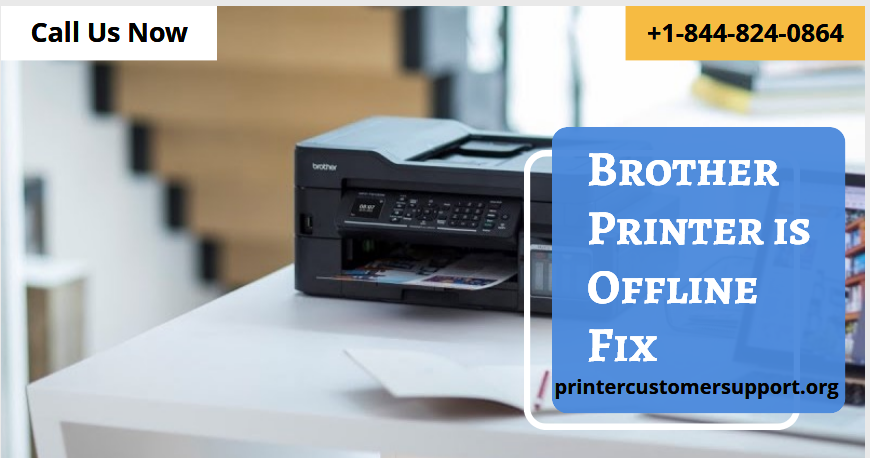
Image: supportsservices.blogspot.com
Brother Printer Is Offline How To Fix
Conclusion
Experiencing Brother printer offline issues can disrupt your workflow and cause frustration. By understanding the potential causes, implementing effective troubleshooting techniques, and utilizing available resources, you can resolve these problems efficiently. Remember, proper printer maintenance, regular driver updates, and prompt attention to error messages can help prevent future offline issues and ensure your Brother printer remains a reliable companion in your home or office.