Is your MacBook trackpad giving you trouble? Don’t worry, you’re not alone. Trackpad issues are common, but they can be frustrating and disruptive. In this article, we’ll guide you through troubleshooting your MacBook trackpad and resolving any problems you may be experiencing.
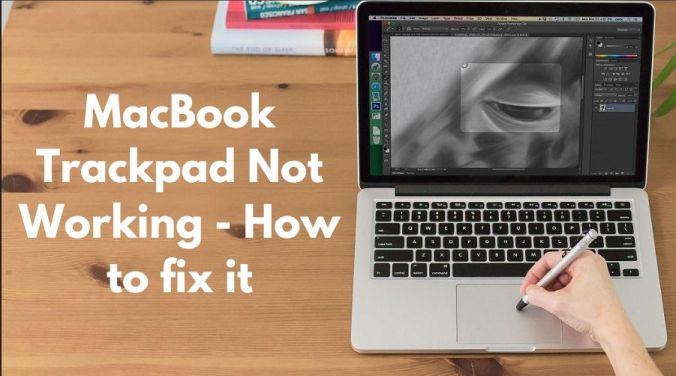
Image: www.sitepronews.com
The Versatile MacBook Trackpad
The MacBook trackpad is an indispensable part of the laptop experience. It allows you to control the cursor, navigate the operating system, and interact with applications. The trackpad is also a pressure-sensitive device, enabling you to perform various gestures, such as scrolling, zooming, and accessing hidden menus.
Troubleshooting a Malfunctioning Trackpad
If your MacBook trackpad is not working as expected, there are several steps you can take to troubleshoot the issue:
- Check for Physical Damage: Inspect the trackpad for any visible damage, such as cracks, dents, or scratches. If you find any damage, it’s likely that the trackpad will need to be repaired or replaced.
- Clean the Trackpad: Dirt and debris can accumulate on the trackpad over time, interfering with its functionality. Use a soft, dry cloth to gently clean the trackpad and remove any dirt or debris.
- Reset the SMC: The System Management Controller (SMC) is responsible for controlling various hardware components on your MacBook, including the trackpad. Resetting the SMC can sometimes resolve trackpad issues.
- Update the macOS: Apple regularly releases updates for macOS that can include fixes for trackpad issues. Check for any available updates and install them on your MacBook.
- Restart the MacBook: Sometimes, a simple restart can resolve minor issues with the trackpad. Shut down your MacBook and wait a few minutes before turning it back on.
Expert Advice and Tips
In addition to the troubleshooting steps above, here are some expert tips and advice for keeping your MacBook trackpad in optimal condition:
- Use a Trackpad Protector: A trackpad protector can help prevent scratches and other damage to the trackpad.
- Avoid Using the Trackpad with Wet Hands: Moisture can interfere with the trackpad’s functionality. Make sure your hands are dry before using the trackpad.
- Calibrate the Trackpad: Periodically calibrating the trackpad can improve its accuracy and responsiveness.
- Disable Bluetooth Peripherals: If you’re experiencing trackpad issues, try disabling any Bluetooth peripherals that may be connected to your MacBook. Bluetooth interference can sometimes affect the trackpad’s performance.
- Contact Apple Support: If you’ve tried all of the troubleshooting steps and tips above and the trackpad issue persists, contact Apple Support for assistance.

Image: www.pinterest.com
FAQs on MacBook Trackpad Issues
Q: Why is my MacBook trackpad not moving the cursor?
A: Check for physical damage, dirt or debris, and make sure the SMC is reset.
Q: Why does my MacBook trackpad jump around erratically?
A: Try cleaning the trackpad, updating the macOS, or disabling Bluetooth peripherals.
Q: Why does my MacBook trackpad click but not move the cursor?
A: The trackpad may be damaged or the SMC may need to be reset.
Q: How do I calibrate my MacBook trackpad?
A: Go to System Preferences > Accessibility > Pointer Control > Trackpad Options.
Q: Can I use a mouse with my MacBook?
A: Yes, you can connect an external mouse to your MacBook’s USB port or via Bluetooth.
How To Fix A Macbook Trackpad
Conclusion
Resolving MacBook trackpad issues can be straightforward by following the troubleshooting steps and expert advice outlined in this article. By performing periodic cleaning, resetting the SMC, and updating the macOS, you can keep your trackpad functioning optimally. If the issue persists after trying these steps, don’t hesitate to contact Apple Support for further assistance.
Are you curious about other MacBook-related topics? Let us know in the comments below!